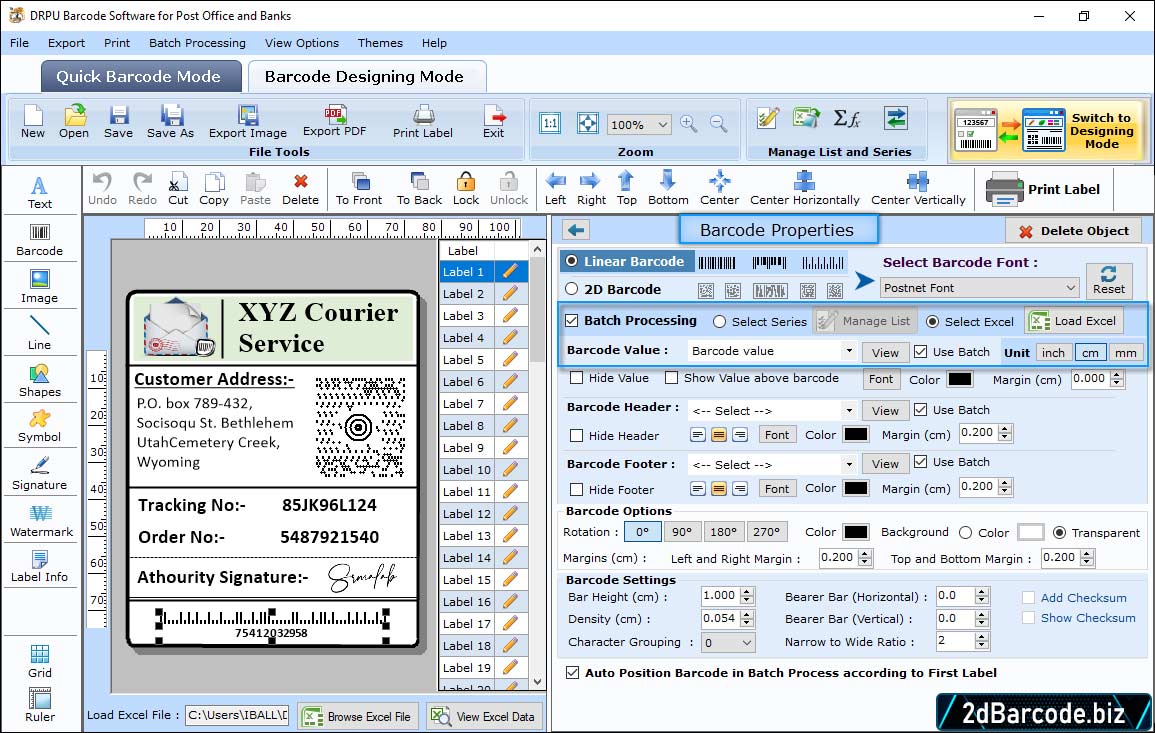
First, Select barcode technology with font type. Then set barcode value, header and footer. You may also do alteration in size, font and color attributes of barcode.
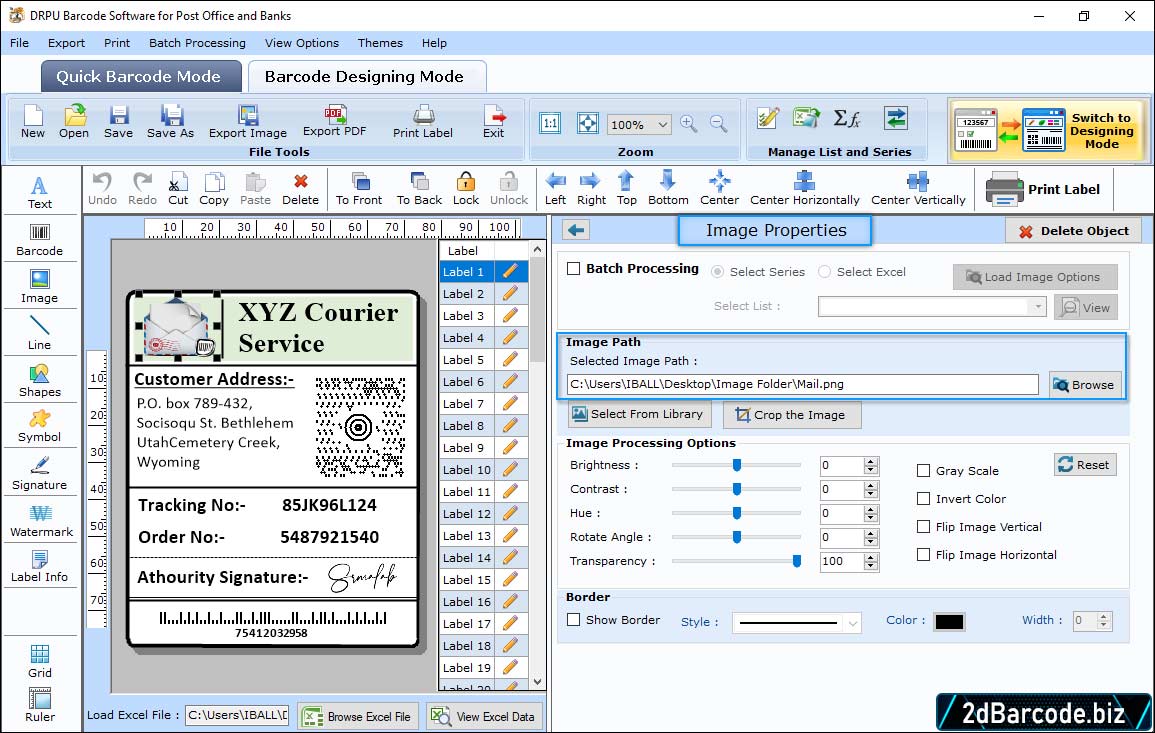
Go to drawing tools in the tool bar, to set various image properties attributes. Browse path of image from system or select it from library to insert it on the label.
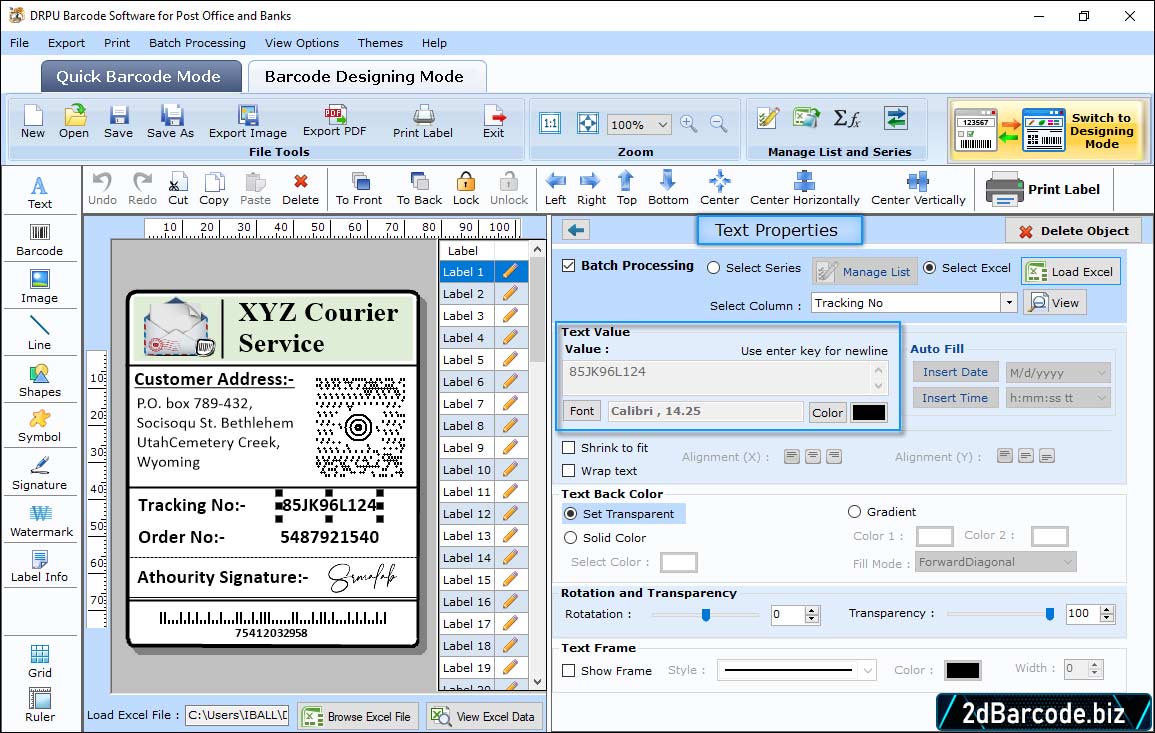
Go to ‘Text Properties’ on right side, alter text size, font style and font family as per requirement.
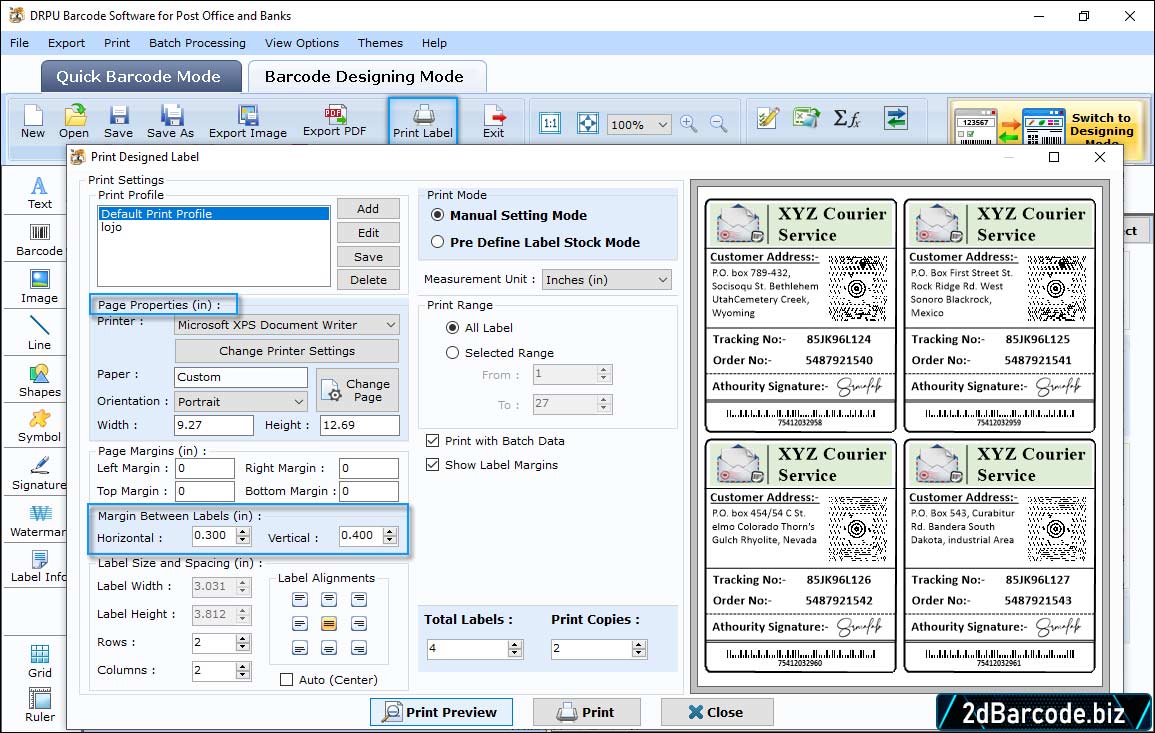
From toolbar, go to print label option and select print mode (Pre Define Label Stock or Manual). In case of Manual settings mode, set printing attributes like page properties, margins etc. You may also save your custom settings for future reference.